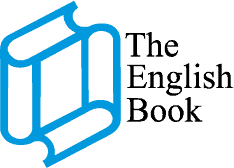Harmonize

Collaborate, create and learn together
Autori: Robert Quinn, Rob Sved, Nicholas Tims, Daniel Brayshaw, Paul A Davies, Lindsay Warwick, Sylvia Wheeldon
Nivo: Starter – 5
Language Level: A1 – B2
Harmonize je udžbenik koji nastavnicima pruža mogućnost da svoju nastavu organizuju u saradnji sa učenicima. Pored engleskog jezika jedinstvenom metodologijom učenici kroz tematske projekte stiču veštine za upotrebu jezika u svakodnevnim govornim situacijama.
Udžbenik sadrži video u svakoj lekciji, projektni zadatak, Culture 360, Online Practice. Projektno učenje osposobljava učenike i veštinama za 21 vek, uključujući i digitalnu pismenost. Novi koncept gramatičkog silabusa Oxford English Learning Frameowrk (OxELF) pruža usvajanje gramatičkih pojmova na određenom nivou.
Program obuhvata široku lepezu raznovrsnih aktivnosti koje razvijaju sve četiri jezičke veštine. Čitanje se unapređuje kroz obradu različitih vrsta tekstova od novinskih članaka do imejlova, intervjua i klasičnih priča. Polovina zadataka za slušanje su u video formatu, vlogovi, TED-talk govori, dokumentarci.
Professional Development integrisani moduli za metodičku podršku i usavršavanje nastavnika. Kompletan digitalni sadržaj dostupan je na jednoj platformi Oxford English Hub.
Udžbenik sa kodom za Online Practice (važnost koda 2 godine), radna sveska, priručnik za nastavnike sa kodom za Digital pack (kod za Classroom Presentation Tool, Online Practice, Teacher’s Resources, važnost koda 4 godine).
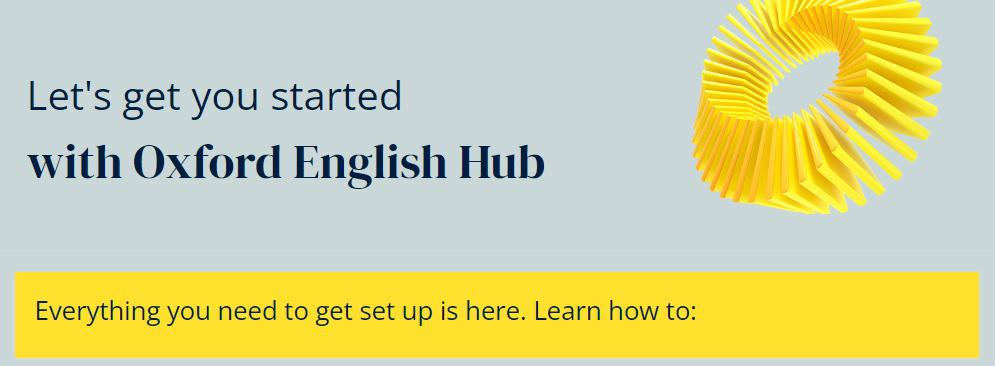
Register or sign in
- Go to www.oxfordenglishhub.com
- Sign in with your Oxford ID or register to create one
- Select Redeem a code and enter your 12-digit access code
Already using the digital components for the courses now available on Oxford English Hub? Find out here.
- Go to www.oxfordenglishhub.com
- Sign in with your Oxford ID
- You are now signed in to Oxford English Hub where you can access your material in the My Courses area
How do I set up my school?
Before you can create classes, your organization account needs to be created. Only one person in your school needs to create the organization account. Is this you?
Use this step-by-step guide to find out. (PDF)
Once you have decided on your role (Organization Administrator or Teacher), use the Step-By-Step Guide, and watch these videos to get set up!
Get started for organization administrators
- Sign in or create a new account
- Your Oxford English Hub dashboard
- Create an organization account
- Add students and teachers by sending them an email invitation
- Create classes and add students and teachers to them
- Add students to your organization and classes by using a class joining code
- Add licences (access codes)
- Assign course material
- Change a teacher to an organization administrator
Get started for teachers video
- Sign in or create a new account
- Your Oxford English Hub dashboard
- Redeem an access code
- Join your organization
- Create classes and add students to them
- Add students to your classes using a class joining code
- Assign course material
How do I get my students set up?
Your students need to sign in or register and redeem their access code to access their digital course materials. They can use an access code that starts with either a number or the letter S. They can redeem their code by following the instructions in their coursebook, or by following the instructions in the email inviting them to join the school sent by the organization administrator. Your students can also access their digital course materials and join the school and their class using a class joining code.
If you are going to assign licences (access codes) on behalf of your students, they will not need to redeem their own access codes. They just need to sign in or register to access their digital course materials.
Download these instructions to give to your students or their parents:
Watch this video to find out more!
- The progress area on Oxford English Hub
- View the class gradebook by unit
- View the class gradebook by section and activity
- View individual students’ scores in the gradebook
- Exporting the score data in the gradebook
- Find Help & Support
Plan and teach ready-to-go lessons with Classroom Presentation Tools.
Watch this video to find out more!
- Play audio and video, and show scripts
- Launch activities and show answers one-by-one or all at once
- Hide and show images and words
- Voice record for pronunciation practice
- Look up words in the online dictionary
- Expand content with focus tool
- Add audio and text notes
- Annotate with pen and highlighter tool
- Easily navigate the Classroom Presentation Tool with jump-to-page and bookmarks
Keep your students learning outside the classroom with Online Practice.
Watch this video to find out more!
- Practise with a variety of interactive activities
- Lock and unlock units and activities to set practice
- Motivate students with instant automated marking and awards
- Look up words in the online dictionary
- Communicate with students using messages and discussions
- Track student and class progress
Go to the Oxford English Hub Help and Support where you can find frequently asked questions and detailed instructions which will guide you through each step you need help with.
If you can’t find the answer you need you can contact us directly by going to the contact us section of help and support. Go to Contact us where you can send us an email using the online form, phone us or use the ‘Live chat’ feature.
You can also download the Oxford English Hub Help and Support in other languages. Download them here!
Harmonize starter level
- Ne možete dodati "Harmonize 2 - Workbook" u korpu jer tog proizvoda nema na zalihama.